FAQ
All your doubts about MetroVPN can be answered here.
- What is VPN?
- What can a VPN be used for?
About VPN
- How much does MetroVPN cost?
- Do you offer price discounts on your products?
- Where can I find my history subscription order? (Website)
- Where can I find my history subscription order? (Mobile)
- How does the 30-day money-back guarantee work?
- What payment methods does your product support?
- How do I change the payment method (PayPal & Credit Card)?
- How do I change the payment method? (Crypto Currencies)?
- How do I change the Credit Card used for payment? (Credit Card only)?
Subscription
- What is your product feature?
- How many devices can log in to MetroVPN simultaneously?
Feature
- How to reset my account password?
- Why is my connection always interrupted?
Using MetroVPN
- How to use the ads filtering function in macOS?
- Do I have a built-in VPN on my macOS?
macOS
- How to update MetroVPN in the App Store?
- Do I have a built-in VPN on my iPhone or iPad?
- What is Risk Barriers and how to use this feature?
- What to do if I have lost/forgotten my Password?
- What to do if my connection always interrupts?
- Do you log my data traffic while I browse the net through MetroVPN?
iOS
- How to securely watch Netflix with MetroVPN on Android?
- Why can't I download MetroVPN from the Google Play Store?
- Why is there no ad filtering feature in Android?
- What should I do if I forget my password?
- Do you log my traffic?
- Why am I connected to MetroVPN but still can't access some content?
- How to use the ads filtering function in Android?
Android
About VPN
VPN is a virtual private network that establishes a private network connection between the Internet and devices. VPN is used to securely and anonymously transmit data in public networks.
Relieve ISP bandwidth restrictions to increase network speed; Encrypt your data to protect privacy; Unlock regional restrictions to enjoy all content.
Subscription
We now offer an exclusive deal: 12-month plan + 3 months free: $3.99/month. 3-month plan: $6.66/month. 1-month plan: $9.99/month. Fully functional and affordable, click here to subscribe now.
We now offer a exclusive deal: 12-month plan + 3 months free for $59.99, which saves 60% ; the 3-month plan is $19.99, which saves 33% . Discount time is limited, click here to subscribe now!
Please follow these steps:
① Log in to your MetroVPN account
② Go to Billing → Subscription
You can view your historical subscription.
Please follow these steps:
① Go to Billing from the sidebar.
② You can view your historical subscriptions in the "Billing History".
MetroVPN believes it can bring you a good experience. If you are dissatisfied for any reason, you have 30 days to return the MetroVPN plan you have chosen. Please contact the MetroVPN support team. Tell us about the problem you have encountered so that we can better assist you.
You can pay for an MetroVPN subscription via credit card, cryptocurrency, PayPal and many more payment methods. You can also make a payment through Apple Pay or Google Pay.
For a full list of the payment methods we support, visit our order page.
By default, subscriptions purchased using credit card or PayPal will automatically renew at the end of the current subscription (excluding special offers).
If your subscription has ended, you can renew it by following these steps:
① Log in to your MetroVPN account.
② Choose to purchase a new subscription.
③ Choose a plan and payment method.
④ Select Order Now.
By default, subscriptions purchased using cryptocurrency will not automatically renew at the end of the current subscription.
If your subscription has ended, you can renew it by following these steps:
① Log in to your MetroVPN account.
② Choose to purchase a new subscription.
③ Choose a plan and payment method.
④ Select Order Now.
If you purchased your subscription with a credit card, you can change the credit card used for deduction at any time.
① Log in to your MetroVPN Acccount
② Billing → Subscription → Subscription Management → Add Payment Method
③ Follow the prompts to complete adding a credit card
④ You can choose any credit card that has been added as the default deduction card
Feature
No log policy to protect your privacy; Ultra fast speed, you can watch movies, TV programs, and play games smoothly; Unlock regional restrictions to access streaming media from other regions; Risk barriers help you avoid advertising, tracking and other threats.
A subscription account supports simultaneous login on up to 5 devices by default. If you require access on more devices concurrently, you can purchase the Device Expansion service in the User Center, allowing a maximum of 20 devices to be logged in simultaneously.
Using MetroVPN
Please follow these 4 steps:
① Log in to your account
② Go to Change Password
③ Enter your current password and new password
④ Click Confirm
Password reset completed
VPN connections may be interrupted by blocked or lost delayed packets, network connectivity problems, or misconfiguration between two VPN endpoints. There are two methods for your reference:
① Check network connectivity
② Switching VPN servers allows you to use the auto-connect feature to select the fastest access point.
macOS
After the Risk Barriers function is enabled in the settings, you can connect to any server to achieve ads filtering.
Yes, macOS have built-in VPN support, but do not offer VPN services. MetroVPN offers specialized app for macOS. App is easy to use, secure and fast.
iOS
In the App Store, the Apple ID used to update MetroVPN is different from the Apple ID used to download MetroVPN, which can cause this issue. If you need to update MetroVPN, please uninstall the former version and then install the latest version of MetroVPN.
iPhone and iPad have built-in VPN support, but do not offer VPN services. MetroVPN offers specialized app for iPhone and iPad. App is easy to use, secure and fast.
"Risk Barriers" is a feature that protects you from threatening attacks. When the Risk Barriers is enabled in the settings. MetroVPN will automatically block ads, trackers, malware, and other unknown threats.
If you lost/forgotten your password, please follow the steps to reset your password.
① Go to the "Login" page
② Click "Forgot Password".
③ Enter Your email address.
④ Check your confirmation code.
⑤ Enter your new password.
VPN connections may be interrupted by blocked or lost delayed packets, network connectivity problems, or misconfiguration between two VPN endpoints.
There are two methods you can refer to:
① Check network connectivity
② Use the Fastest Connection feature. It will automatically select the best location to establish a fast connection.
No, we NEVER produce logs of any data traffic.
Android
We offer dedicated streaming servers. You only need to select your preferred region on a server that supports Netflix and connect to watch.
Due to network restrictions in some regions. If you encounter a failure or slow download when downloading a MetroVPN application from the Google Play Store, please try setting your proxy to the global model before downloading. You can also directly click here to download the installation package.
Only the installation package provided on the official website supports this feature. You can click here to download the official website version.
If you forget your password, please follow the steps to reset your password.
① Go to the "Login" page
② Click "Forgot Password".
③ Enter Your email address.
④ Check your confirmation code.
⑤ Enter your new password.
No, we NEVER produce log of any traffic.
Some applications and websites prevent VPN connections to servers. Or there is a connection problem between the VPN and the website you are visiting. You can refer to the following methods:
① Turn off the location information and services of your mobile phone.
② Select and connect to a suitable VPN server location.
③ Access it again.
Please ensure that your software is downloaded on the official website. You can click here to obtain the official website version.
Open the MetroVPN → go to Settings → VPN Settings → turn on the Risk Barriers switch.